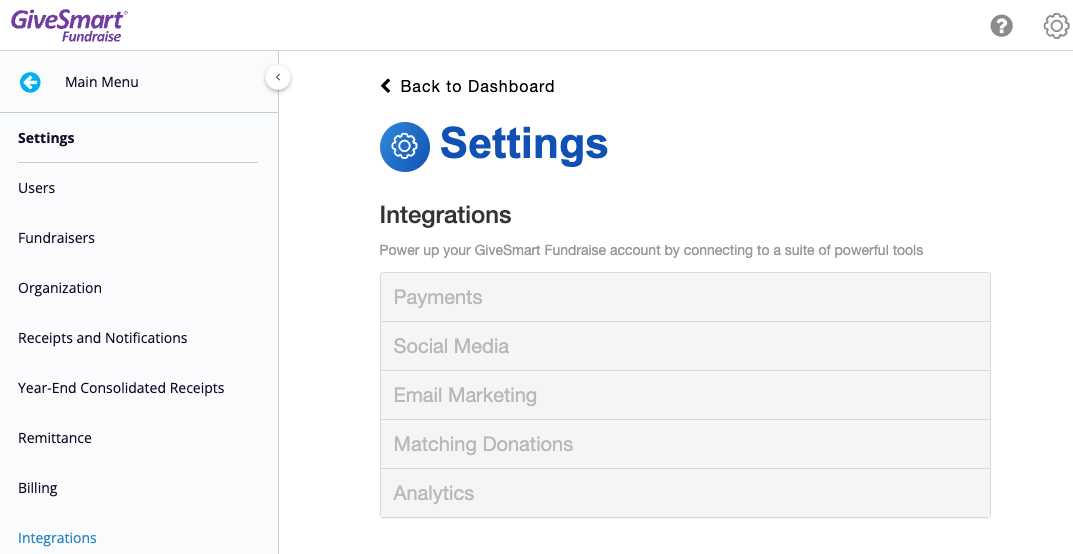The Twitter integration provides the your twitter handle in the Social Shares that are available in the Event Page and in Crowdfunding and Peer-to-Peer Fundraising.
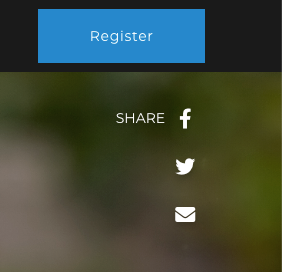
When your supporters click on the social share icons on these pages, they share out to their audiences the message you craft. For Twitter, that default message includes your organization's short name, set in Settings > Organization, and your organization's Twitter handle.

To set the Twitter account to your handle, you can set it in the Integrations category of your Account Settings:
- Click on Settings (the Gear icon)

- Click on the Integrations category on the left, then the Social Media section in the middle.
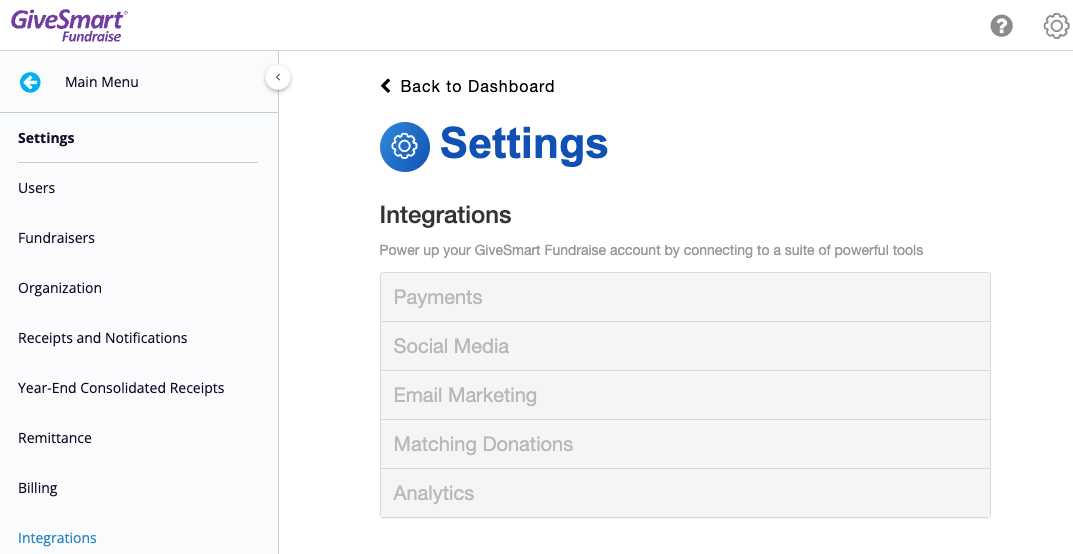
- Once in Social Media, click on the Add Account drop down and select Twitter Account.
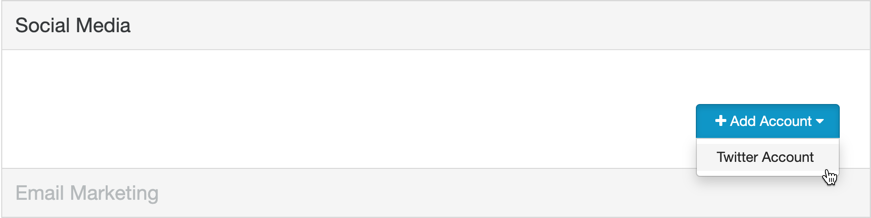
It will take you to an authorization screen where you need to log into your Twitter account and then click on the Authorize app button.
Note: Make sure you are logged into Twitter with your organization's Twitter account and not your personal account.
- You will then return to the Social Media section with your account attached.
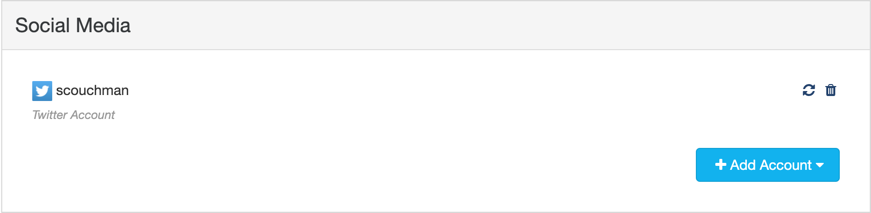
- You can delete your connection between your Twitter account and GiveSmart Fundraise at any time by clicking on the trashcan icon.
- If GiveSmart Fundraise loses connection with your Twitter account for any reason, you should be able to click on the Reconnect icon.