If you are looking to create a form that allows someone to pay with credit card now or submit their information so that they can pay later, you can allow your form to accept credit card payments or pledge Information.
For example, you need to collect sponsorship information, but they want to send you a check.
You can set up elements on your form to allow individuals to choose how they would like to check out.
Set Up Your Form
First, you will need to make sure you set up your registration, sponsorship, ticketing, or other payment form with all the elements you need. You can learn more here about setting up a Ticketing Activity.
Determine Your Payment Options
You will then want to determine the payment options that you would like to offer your donor. By adding a drop down, you can offer multiple options and with each option, you can set conditional rules for what would then appear.
In this example, we will offer a “Credit Card” option and a “Check” option. The option label is what the donor will choose. The Option Value is the value that will help us determine what new fields show.
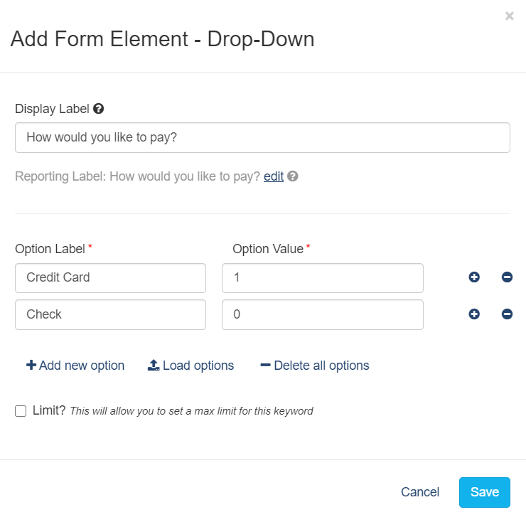
By making the option value 1 for Credit card, we can multiply the total amount by 1 and it will always be the same total (e.g. 100 x 1 = 100). By making the option value 0 for Check, when we multiply any value by it, it will always be 0 (e.g. 100 x 0 = 0). These values will be useful when we create the total calculation.
Setting Up Your Calculation
Next, we will need to setup a Calculated Element to tell the system how you are determining the final total.
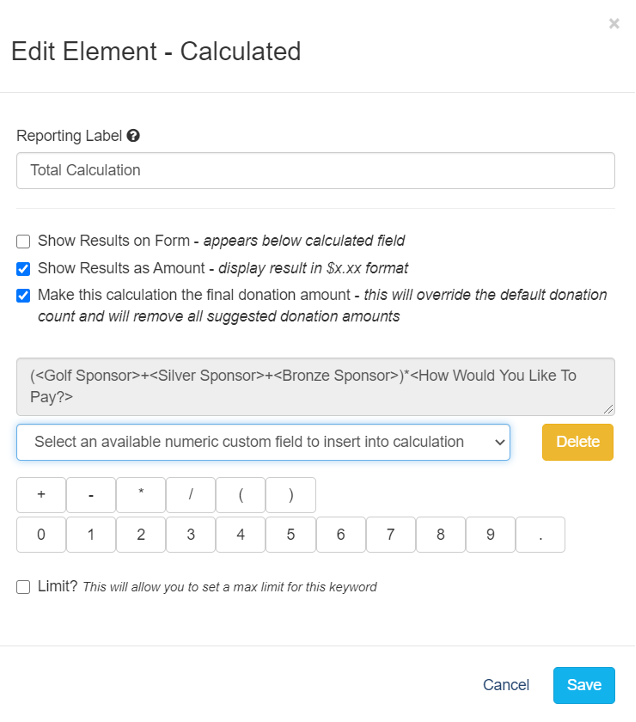
Following the rules of Math (PEDMAS: Parenthesis, Exponents, Division, Multiplication, Addition, Subtraction), you will want to use parenthesis to first determine a formula to get your overall total.
So, for example with the example we’re looking at now, we would want to add all the payment elements together in parenthesis for (Gold Sponsor + Silver Sponsor + Bronze Sponsor). This will ensure that no matter what amount is selected, it is included in the final total.
Next, you need to bring in your Payment Option element. With the values we assigned within the drop down, we will simply need to multiple everything in the parenthesis by this element, so the formula would look something like:
(Golf Sponsor + Silver Sponsor + Bronze Sponsor)*How would you like to pay?
That way, no matter what elements they select in the parenthesis, it will multiply by 1 or 0, depending on their choice in the drop down.
Make sure that you have a calculation that is set to Make this calculation the final donation amount.
Now that the calculation is set, you will have a payment option drop down to allow donors to select. If they select “Credit Card,” it will multiply everything by 1 and their final total will be the amount they selected from the items. If they select “Check,” it will multiply everything by 0 and their final total will be $0. Now, they are just entering their information so that your organization can follow up with them later.
Finalizing the Form
The last step is to ensure that under the “Payment Section Visibility” section, the check box is selected for Hide the Payment information section unless the Total Amount is greater than $0.00. This means that if the amount is $0, the credit card information is no longer required, and will be hidden on the form.
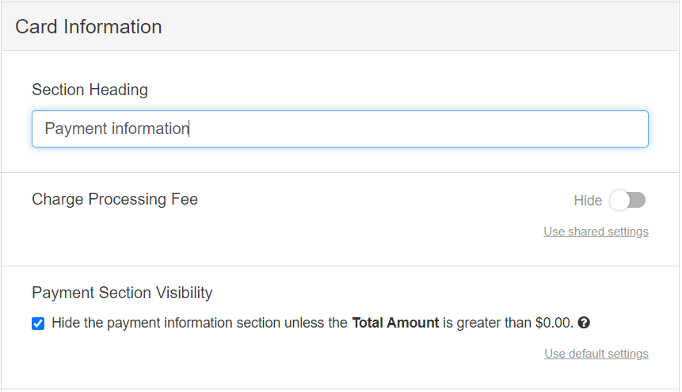
Best Practices
A few best practices when creating your form, you will want to require the Payment Option field you created, so that a donor is required to determine if they’re paying by card or check.
Another best practice is to include steps for your donor if they do decide to pay by check. GiveSmart Fundraise cannot accept check payments, so it is important to include your mailing address or contact information for how someone would submit their payment.