14% of your donors change their mailing address each year and more than half of them no longer have a landline.
Their mobile number is the most consistent record in your donor database, and text messages are the most convenient way to keep supporters passionate and engaged. Easily validate the mobile numbers you already have in your donor database to save yourself time and ensure everyone is centrally connected in your GiveSmart Fundraise account.
Log into your account and watch the video or follow the instructions below:
On the left-hand navigation menu, click Lists.
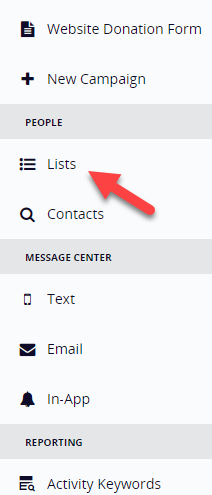
Click the New List button in the upper right.
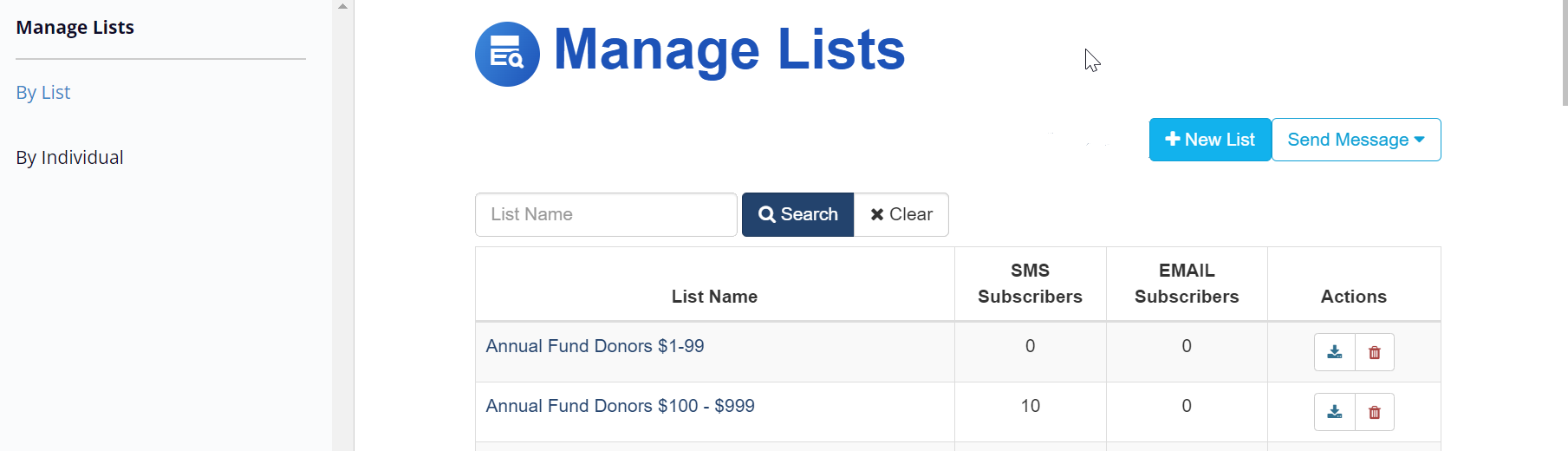
- Name your List – this is the list name you will select when you are ready to send mobile messages.
- Upload your prepared comma separated value (CSV) spreadsheet of supporter contact information. NOTE: If you need, you can download a sample .CSV spreadsheet to see how it is formatted.
- Once you have your spreadsheet selected, you can checkmark Include First Row if the first row in your list populated with contact info (as opposed to column titles).
- Then, click Next.
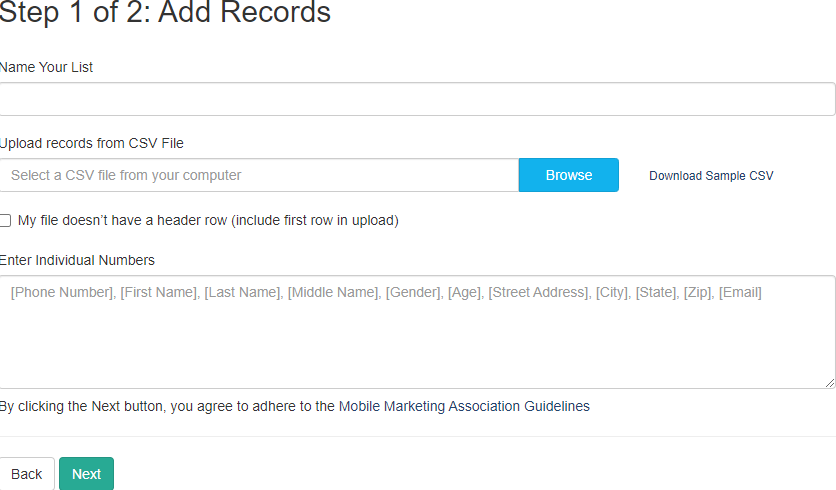
Match the columns in your CSV file to the correct fields. Each field you map will be imported into your GiveSmart Fundraise database. Click Confirm to set up your subscribers.
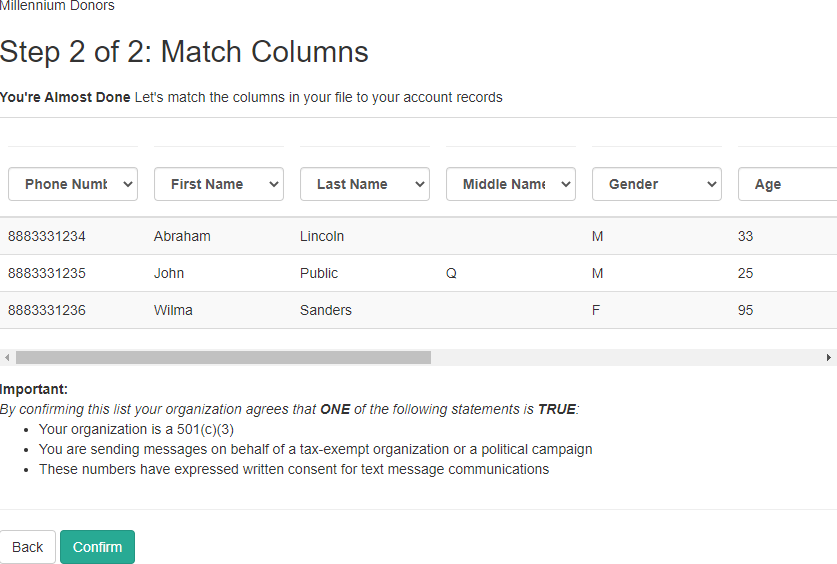
You may see a message "Your list is almost done."

Refresh your browser or wait for the email from noreply@mobilecause.com to arrive advising that "Your GiveSmart Fundraise List upload has completed!" and follow the link.

Now your list is active and you are capable of sending TCPA-compliant Mobile Marketing text messages to keep supporters informed and engaged.
If you wish to add additional supporters to the list or check additional numbers for existing supporters, in the top right of the List page, click on Add Contacts.
You can do this later as well by going to People > Lists then clicking on the List Name then the Add Contacts button.
Communicating with your new Subscribers
If you want to send your new subscribers a text immediately, you can click on the link to send you to the Message Center > Text page.
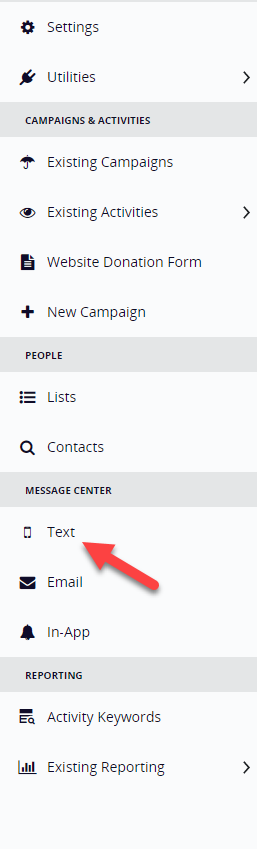
For instructions on how to send a message, click here.
NOTE: If they are a new subscriber, whenever you do send your first message to them, at that same time, they will also receive a second subscription message that will look something like this:
Msg&data rates may apply. igfn.org/t
Text HELP for help
Txt STOP to unsubscribe