This is the section of your form design where your donors enter their method of payment. While you can configure several elements to this section, some elements are required, as described below.

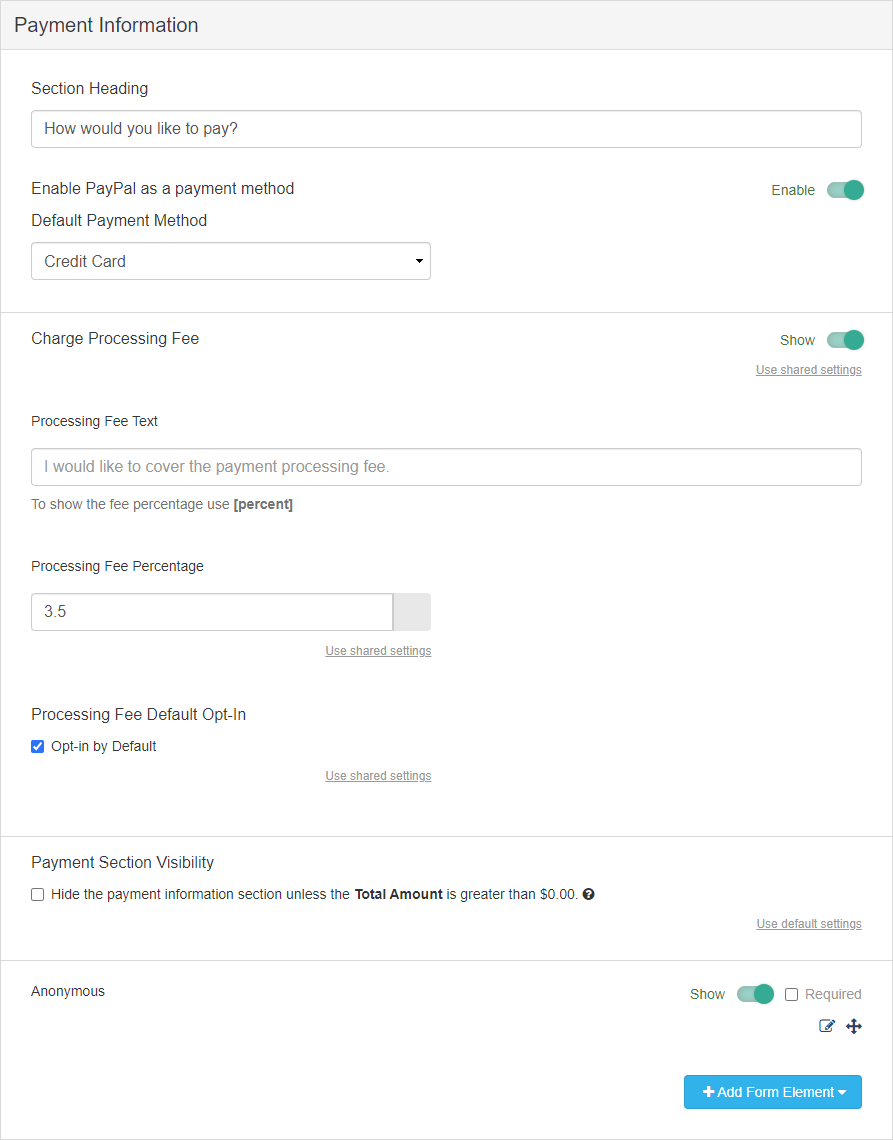
Section Heading
This is where you can change the wording of the section header that is displayed above the corresponding section on your donation form. You can also leave it blank if you don't want the line to show.
Enable PayPal as a payment method
If you have PayPal enabled in your account, you can choose to turn this on or off for this specific form by using the Enable/Disable button.
Enable Apple Pay as a payment method
If you have Apple Pay enabled in your account, you can choose to turn this on or off for this specific form by using the Enable/Disable button. For more information about Apple Pay, click here.
Default Payment Method
If you have PayPal as an option, then you can choose to make either the Card or PayPal the default when people first come to the form.
Charge Processing Fee
You can choose to present your donors the option to pay for the credit card processing fee, when they donate, by enabling the Enable/Disable switch. This will add the fee to their donation so you end up keeping more of the actual donation.
We have found that 70-80% of donors are willing to include the processing fee as part of their donation.
Processing Fee Text
This is what will be displayed on the form to ask your supporters if they want to help with the fees. The default wording is "I would like to cover the payment processing fee." but you can change the wording to fit your organization's style and needs.
Processing Fee Percentage
You will want to enter the actual processing fee percentage as defined in your GiveSmart Fundraise contract. It will default to 3.5% if you do not enter a number.
Processing Fee Default Opt-In
This will determine if the box is checked on the form when your supporter first comes to the form - meaning whether your supporters start off including the processing fee or not. If it is checked here, it will start checked on the form.
Payment Section Visibility
This allows you to have a form that can be submitted with or without a monetary value. For example, if you had a Ticketing form that offered both Free and Paid tickets on the same form, this function will allow for that by hiding the Payment Section on the form when the total amount is $0.
Anonymous
You can provide the option to remain anonymous on public-facing pages, such as a Fundraising Thermometer, an Event Page or a Crowdfunding and Peer-to-Peer Fundraising Page. With this switched to Show, it gives your supporter that option.

You will still collect their information and can reach out to them, it is just the public display of their name that will switch to the word "Anonymous."
Other
Credit Card Type
Depending on your needs, you can limit the types of credit cards you can accept. This is configured in the Integrations category of Account Settings, under Payments. It is not handled at the activity/form level.
CVV (Card Verification Value)

We require CVV to complete a payment transaction. This requirement significantly helps with preventing fraud. Everyone who has made any purchase online is already familiar with entering their card's CVV as a fraud prevention step, so requiring it has not deterred donations.
Donor Approval Checkbox
In response to the California Consumer Protection Act (CCPA) regulations, all GiveSmart donors are now required to provide approval for payments of their charitable donations or purchases by checking a box during the checkout process and receiving a receipt of purchase. The box they are agreeing to says:
Donor hereby approves the payment of the charitable donation and/or purchase to [Organization Name] and in the amount set forth herein.
This regulation aims to provide added protection for charitable organizations and donors and ensure organizations are in good standing.
More details can be viewed on the CCPA site here.