Virtually every activity or form created within GiveSmart Fundraise starts with the Keyword page. When you create an activity it assigns a keyword to the form, giving you the extra option of texting to connect with your constituents.
If you plan to use keywords with your campaign, you'll want to make it a good keyword as outlined here.
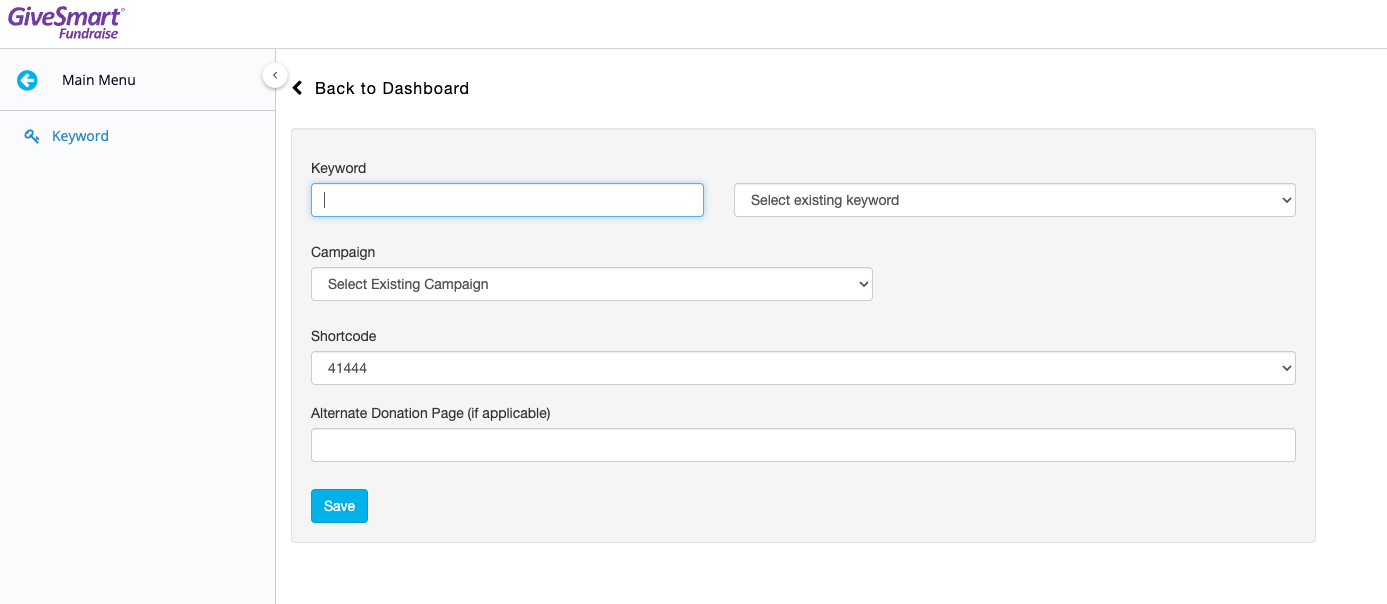
The top of the Keyword page allows you to add:
- Form Name - The name of the form is for your reference only, but is useful as you add additional forms and activities to your campaign. The name of the form will default to the type of form you are creating, like "Text to Donate" or "Volunteer Sign Up" but you can change it to anything you like.
- Keyword
- This is the word that your donors will text to access the form you create for this activity. Use good Keyword practices when creating a keyword. You can also reuse a keyword as described here.
- Campaign
- If you create your form from within a Campaign or from the Campaign Tile, this will be selected automatically. If you create your activity from the top navigation menu or the New Activity button on the dashboard, you will need to assign this form to a campaign.
- Shortcode
- The shortcode of your keyword is the phone number that the donor will text your keyword to. The type of activity you are creating will give you different options for the short code you can use. The majority of the activities within GiveSmart Fundraise gives you the choice of either 41444 or 91999.
For more detailed information about the shortcodes, click here.
If everything looks good, click Save.

When you click Save, the keyword is being associated with your account, with the short code (making it live instantly) and a basic activity form is generated. With Text to Donate, a basic Event Thermometer is generated and with Crowdfunding and Peer-to-Peer Fundraising, the Fundraising Page, Online Form and Sign Up Form are all generated, ready to customize.
If the keyword is already in use, you will get a red box so you can either try it on the other short code (if that is an option) or choose a different keyword.