The Enter Offline Donations page allows you to track cash/check donations and donor information within your GiveSmart Fundraise account.
Note: If you are entering a donor's donation via their credit card, you would simply use the normal donation form and enter their information.
This means that you can track all donations - credit/debit cards/PayPal with the Online Donation Form or cash/check with Offline Donations, in one campaign for better reports.
Any donations entered via Enter Offline Donations will show on the crowdfunding campaign's public list of donors. In a Text to Donate activity, they will appear on the Fundraising Thermometer.
The Enter Offline Donation page allows you to track common donor information like name and address in your campaign's reports. The only required fields are the Last Name, Amount, Payment Method and Source, but the more donor information you enter allows for better tracking and analysis of donor trends.
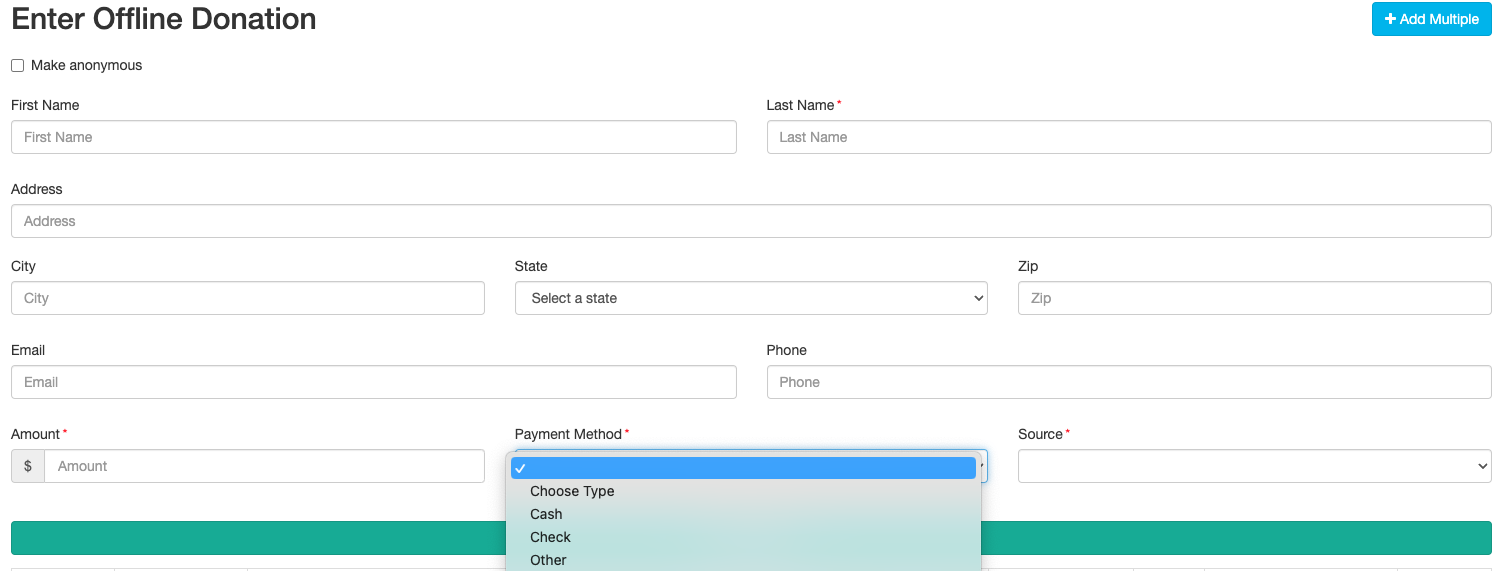
For Crowdfunding and Peer-to-Peer Fundraising, two more fields are shown - the volunteer Fundraiser and Team - which are also required.
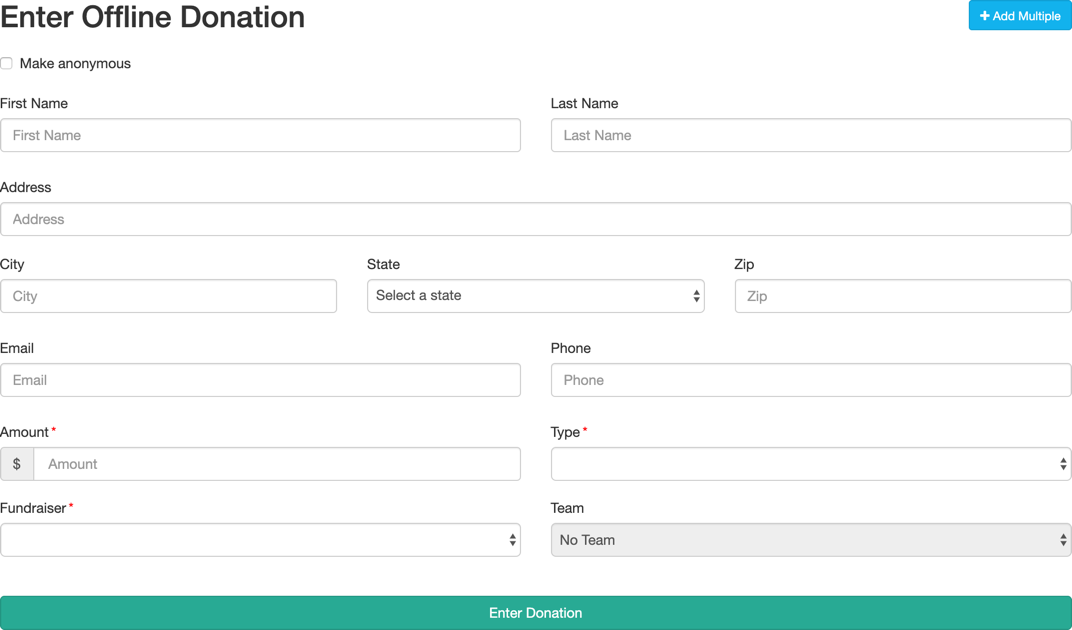
Once you enter the donor's information, click Enter Donation and you will see it populate the donor table below the button. This table is where you can delete any incorrect or duplicate offline donations.

Crowdfunding and Peer-to-Peer Fundraising also shows the Fundraiser (and Team) or just the Team, depending on how it was entered and how your Crowdfunding and Peer-to-Peer Fundraising activity was designed.
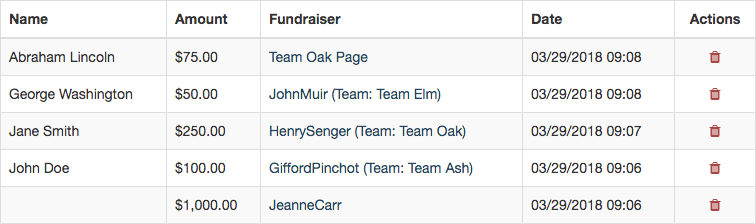
If you would like to change or delete an offline donation that you have previously input, you must first click the trash can button to delete it, then recreate the correct donation.