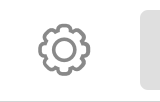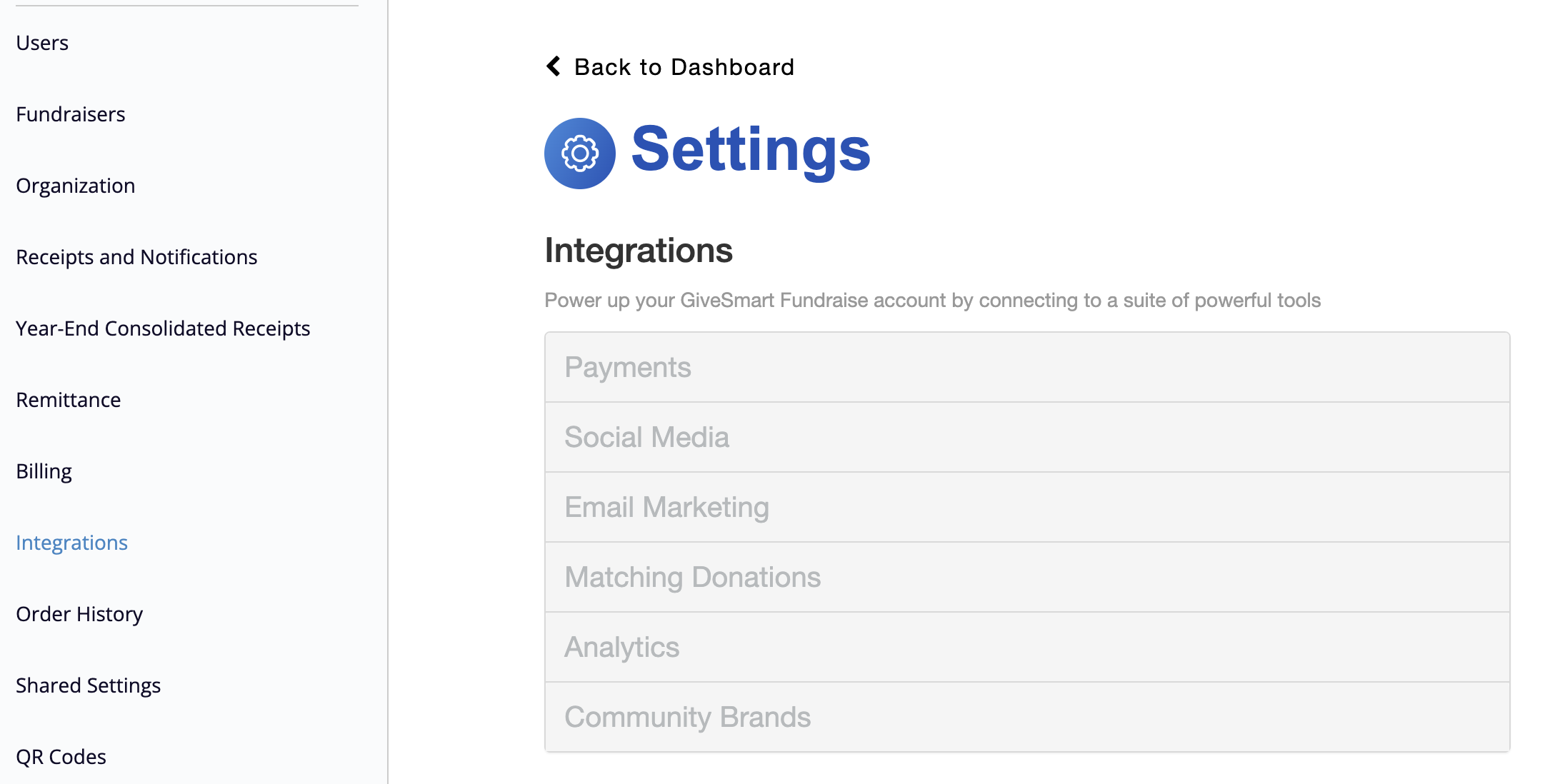You want to know how well your activities are doing. You want to get information on your supporters and donors. You may use Google Analytics with your organization's webpage. You can also use Google Analytics and eCommerce Tracking to get more information from your GiveSmart Fundraise account.
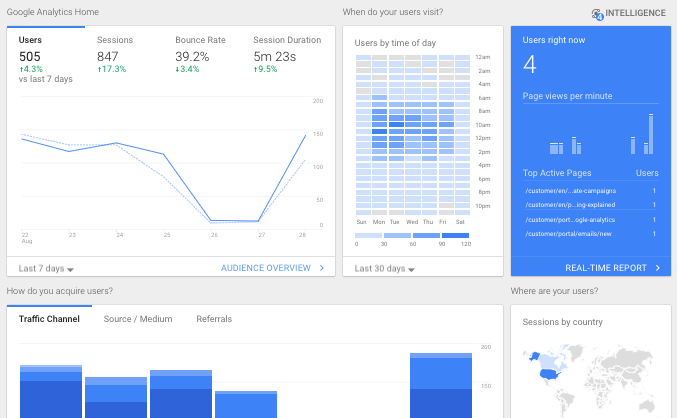
To enable Google Analytics in your GiveSmart Fundraise account, all you need to do is enter a Google tag ID from your Google Analytics 4 properties into the Integrations > Analytics section of the GiveSmart Fundraise Settings.
To add the G Tag ID to your GiveSmart Fundraise account:
- Click on Settings (the Gear icon)
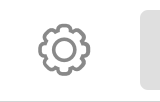
- Click on the Integrations category on the left, then the Analytics section in the middle.
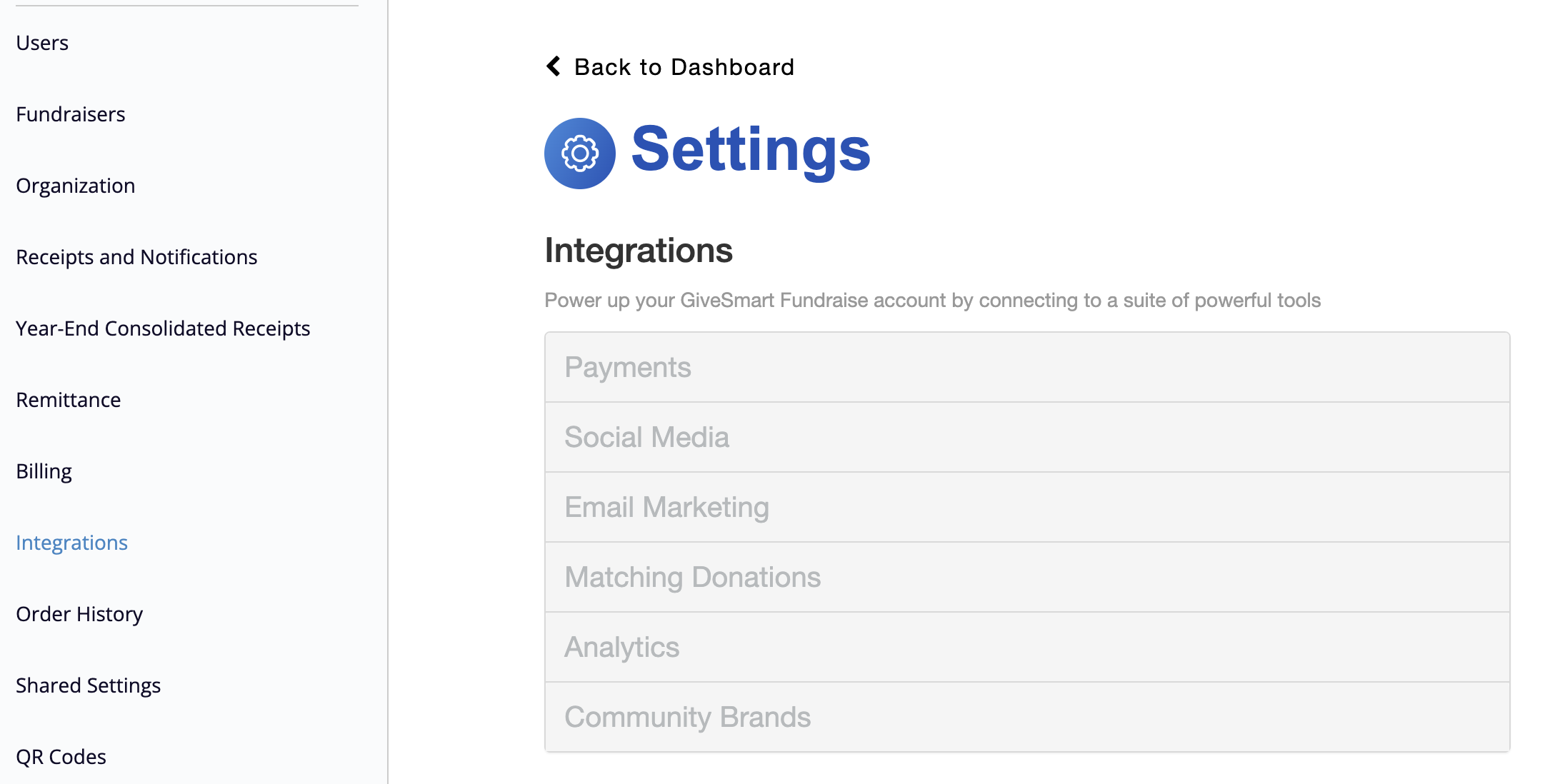
Once in Analytics, paste the G tag ID in the box and click out of the box to automatically save it.
 For more information about Google Analytics, you can read about the options and capabilities here: https://support.google.com/analytics/.
For more information about Google Analytics, you can read about the options and capabilities here: https://support.google.com/analytics/.
Getting your Google Analytics G Tag ID
Existing Google Analytics Account
What information can I get from Google Analytics in GiveSmart Fundraise?
As we grow with Google Analytics, more information will be available. Right now, you can get information on the Transaction ID and the Amount (“Revenue” in Google Analytics terminology) of a donation.
Your basic Google Analytics account can pull data on:
- The location of your visitors
- Browser and operating system to see how many are viewing mobile vs. desktop, etc.
- Referrals - where your visitors came from to get to your page
- When your visitors visit your page
- And much, much more.