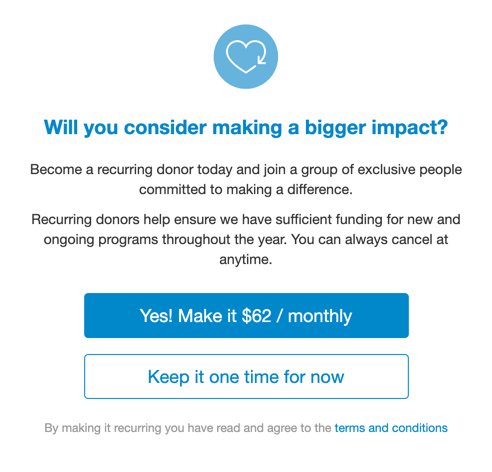The last section to personalize your form that is visible on the form is the Form Submit section. The main function of the Form Submit section is to show the total donation and the SUBMIT button on the donation form.

Section Heading
You can change the title from Donation amount to anything you like to frame this section on the form. You can also delete the text from the Section Heading and the Form Submit section will appear as if it is part of the previous section on your form.
Button Text
You have 14 characters to create the button to submit the details of the form. If the default "Submit" is too generic for you, you can change it to fit the theme of your Activity or just make it more personal, such as saying "Give Now."
Option to sign up as fundraiser
In Crowdfunding and Peer-to-Peer Fundraising activities, you can enable this feature to ask the donating supporter if they would like to also become a Volunteer Fundraiser. When they select their donation amount, right below the donation and the attribution (if enabled) there will be a checkbox asking if they want to sign up.
When they check the box, they will also be given the option to apply their donation to their own fundraiser account instead of to the main campaign or to another fundraiser.
When they submit the donation, the donor will be directed to the Volunteer Sign Up Form (if there is missing required information) or directly to setting up their own page in the Crowdfunding and Peer to Peer Fundraising campaign.
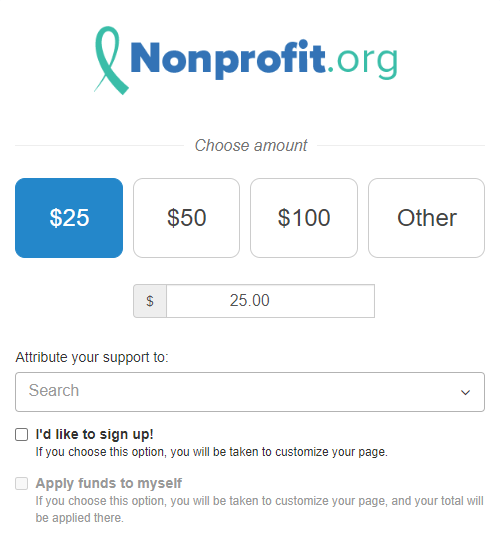
Confirm before submitting
This is used for additional fraud protection. When the donor clicks the Submit button, a pop-up message appears, to confirm if they want to complete this donation.
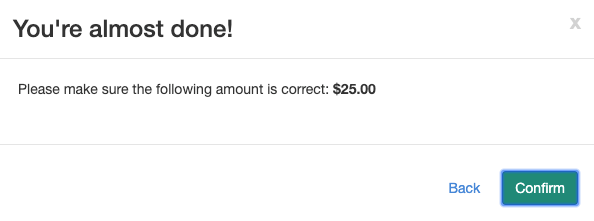
Multiple Pop Ups
If you use the Encourage Recurring Donations option in the Recurring Donations section, it will take precedence over the Confirm before submitting. If the trigger for Encourage Recurring Donations is in effect, then the donor will not see the other pop-up option. For security/fraud protection, any pop-up will effectively do the same thing, so this is not a risk. For more information on Encourage Recurring Donations, click here.