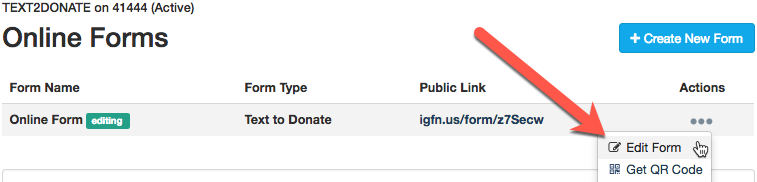When you click on a Campaign tile from the dashboard, you will find information about your campaign, including the type of activity and what Keyword/Shortcode it is associated with. There are three categories of Activities in GiveSmart Fundraise, organized by the Short Code they use:
- Fundraising: 41444 or 91999. The majority of the activities, like Text to Donate, Ticketing, Surveys and more.
- Crowdfunding: 71777. For all your Crowdfunding and Peer-to-Peer Fundraising activities
- Subscription: 51555. For your SMS Subscription activities.
Under each activity type, you will see each form in that activity. This table will show you the details of your activities.

- Status: Active or Inactive. If you wish to disable a keyword, so you can no longer use the form, you can follow the process, here.
- Subscribers: This will show you the number of supporters who have used your keyword and are now in a list that can be found in Communications & Marketing > Manage Lists.
- Gifts: Gifts will show the number of donations submitted through the form. This does not include offline donations.
- Avg Gift: This will show your total Collected donations divided by the number of Gifts
- Pledged: When a supporter at an event texts the Keyword then an amount, it will be listed as a pledge in their name. These are not funds that have been collected.
- Offline: If you wish a more accurate count of your donations, you can enter any checks or cash you receive and it will be represented here.
- Pending: This should usually be blank. Pending refers to donations that have been completed, but have not yet been fully processed. The funds are in-transit from the donor to your organization.
- Collected: This will show the total dollar amount of collected donations.
- Actions: You can do a lot with your campaign directly in the Campaign window, using the Actions menu. For more on performing different actions within your campaign, click here.
Form Level Analytics
You can also expand each form within the activity for more granular metrics about that form.
Please note that Form Level Analytics are only available with an Advanced Plan. If you would like this functionality with your account, and do not have the Advanced Plan, contact your Account Administrator for pricing and to upgrade.
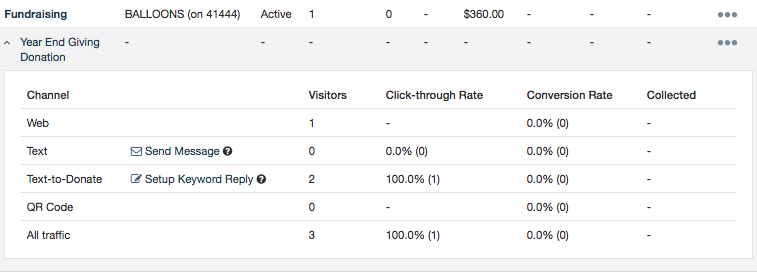
- Channel: This shows the different ways your supporters have reached this form.
- Web: They have accessed it directly from a web link
- Text: You have sent a text message with a tracking link to the form, as outlined here.
- Text-to-Donate: This shows the total number of visitors to your form who used your keyword to get to it.
- QR Code: When you create a QR code for the form, it will track the number of people who use it.
- All Traffic: This shows summation of all the people who have accessed your form.
NOTE: Sometimes 'Other' will appear as a Channel Source. Visitors will fall under the Other category when the URL is not recognized as one of our standard channels. This could be from a paid search, ad, or incognito window search.
- Visitors: This will show the number of visitors to this form, based on the Channel
- Click-Through Rate: For Texts using the Text analytics link, you can see the percentage and the number of people who clicked on the link to go to the form.
- Conversion Rate: Based on the Click-Through Rate, this will show how many who clicked through to the form actually completed it, whether it is for a donation, buying tickets, filling out a survey, etc.
- Collected: Based on the text analytics link, this will show how much people donated from that specific link in the text you sent.
Tip: Personalize Your Online Form Names to easily determine which form you are examining in the Campaign.
When you are in the Online Form editor within your Activity, at the top it will list the forms associated with the activity. If you click on the Action dots and then Edit Form you can change the name of your form from what may be generic, like "Online Form" to something more meaningful and more useful from the Campaign Dashboard.
When you are in the Online Form editor within your Activity, at the top it will list the forms associated with the activity. If you click on the Action dots and then Edit Form you can change the name of your form from what may be generic, like "Online Form" to something more meaningful and more useful from the Campaign Dashboard.