The Fundraiser Dashboard is where you can see the progress of all your Volunteer Fundraisers in your Crowdfunding and Peer-to-Peer Fundraising activity. This is the page you start on when your Crowdfunding and Peer-to-Peer Fundraising is created and where you go when you open an existing Crowdfunding and Peer-to-Peer Fundraising activity.
It shows you an overview of the activity and how each fundraiser is doing. There are three tabs to work with on the Fundraiser Dashboard: Fundraisers, Fundraiser Settings and Communication Settings
Fundraisers Tab

On the main tab, Fundraisers, you can click on a Fundraiser's name to pull up their Fundraiser Page. You can see their unique keyword based on the root keyword of the activity, the team they belong to, their goal, the number of donors they have and the amount they've raised and their status.
You can click on the Edit button in Actions to change or modify a Fundraiser's page settings:
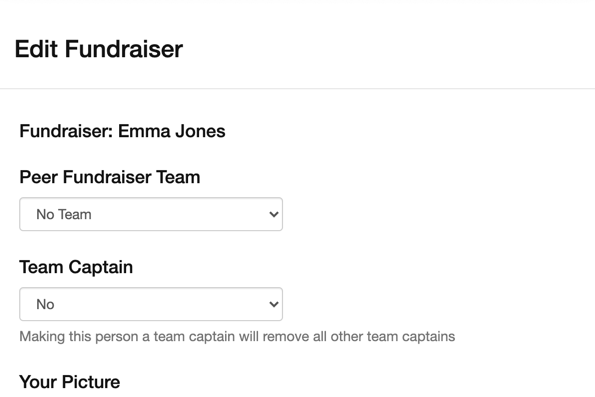
- Peer Fundraiser Team
- You can add the Fundraiser to a team or change their team, if you are using teams.
- Team Captain
- You can make the Fundraiser a Team Captain

- Your Picture
- You can add or change the Fundraiser's picture.
- Your Fundraising Goal
- You can change their goal
- Message for Your Supporters
- You can edit the message they are showing their supporters
Fundraiser Settings Tab
The Fundraiser Settings tab sets the template that will be used to create all the fundraiser pages.
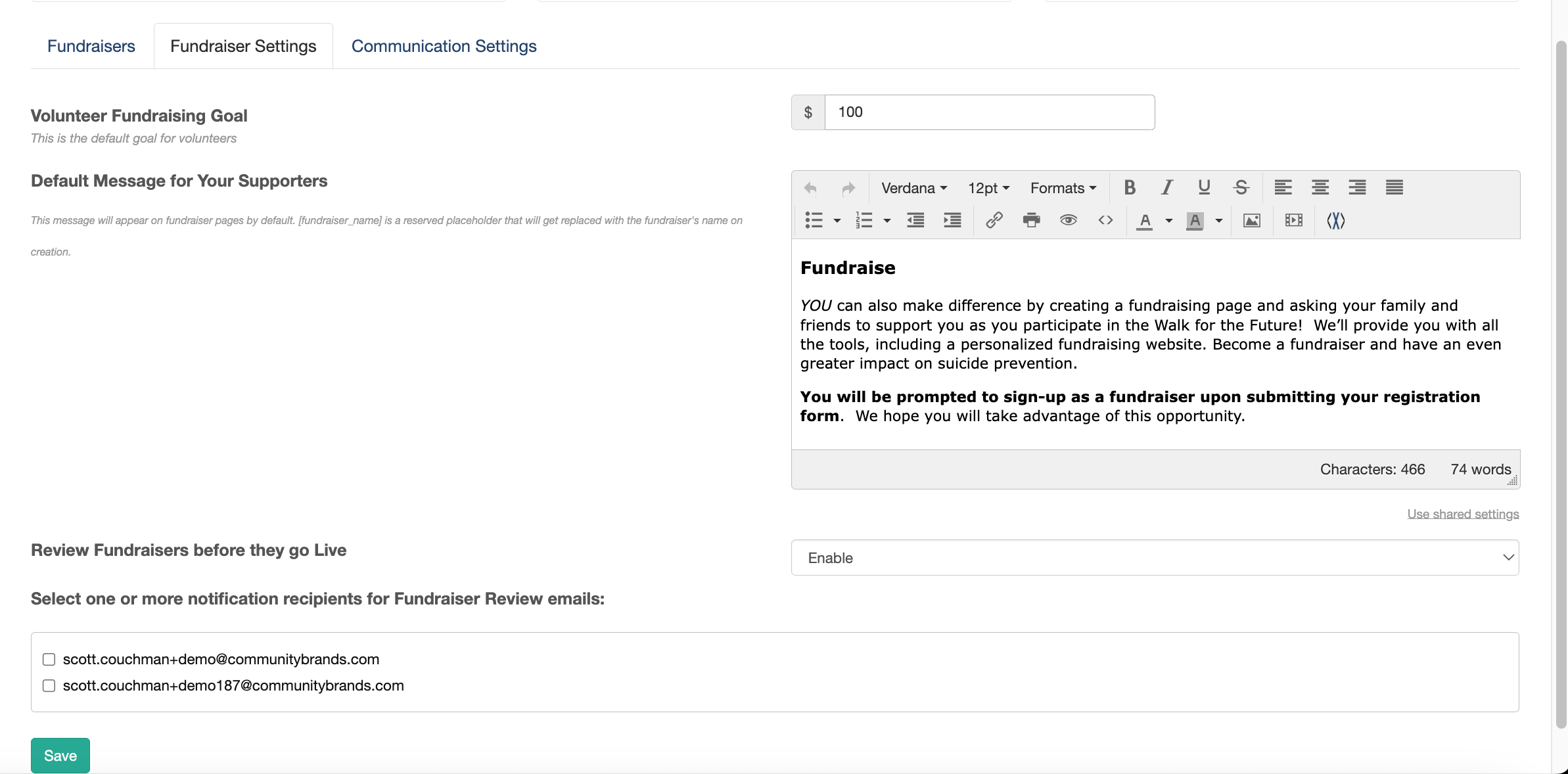
- Volunteer Fundraising Goal
- This is the default goal for volunteers. The default setting is for $100. You can set it to any amount.
- Default Message for Your Supporters
- This is the message that will appear on the Impact tab of the Fundraiser's page. It is initially copied from the Main Text section of the Impact Tab of the Fundraising Page.
- Review Fundraisers before they go Live
- This allows you to check on an account, their goals, their message, etc. before they go live in fundraising for you.
- Select one or more notification recipients for Fundraiser Review emails
- Tied to the the Review Fundraisers before they go Live section, Here you can checkmark any of your Account Administrators to get notifications for review emails. Regular GiveSmart Fundraise users in your account cannot get these emails or edit Fundraiser accounts.
Communication Settings Tab
The Communication Settings tab lets you configure the automated emails and texts your volunteer fundraisers receives when someone donates or becomes a volunteer.
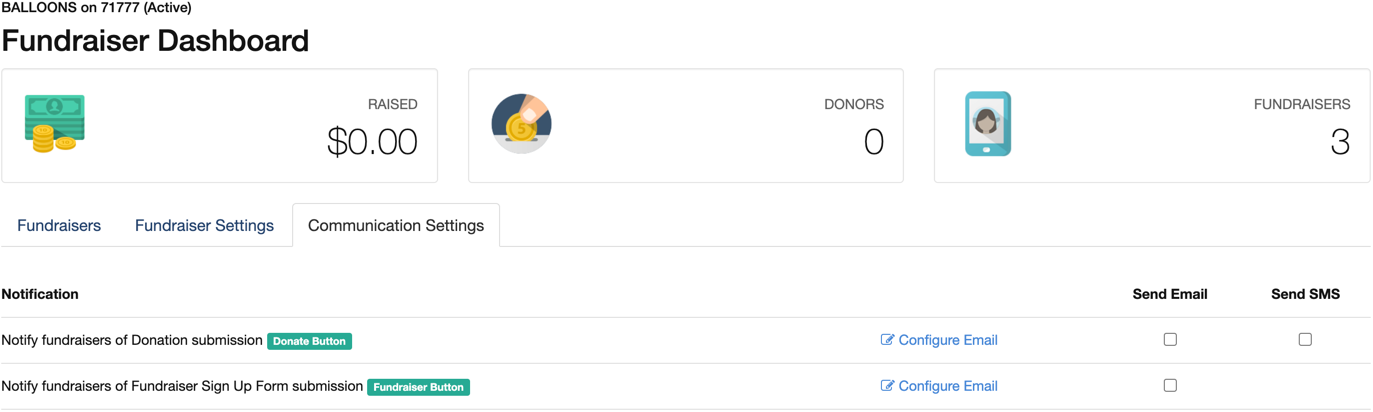
When someone donates on the Fundraiser's page, they can receive a notification via email and or text when you put a check in the appropriate boxes.
The text message will say "Someone donated $X.xx to your crowdfunding campaign."
You can edit the email message to fit the language of your organization by clicking on Configure Email.
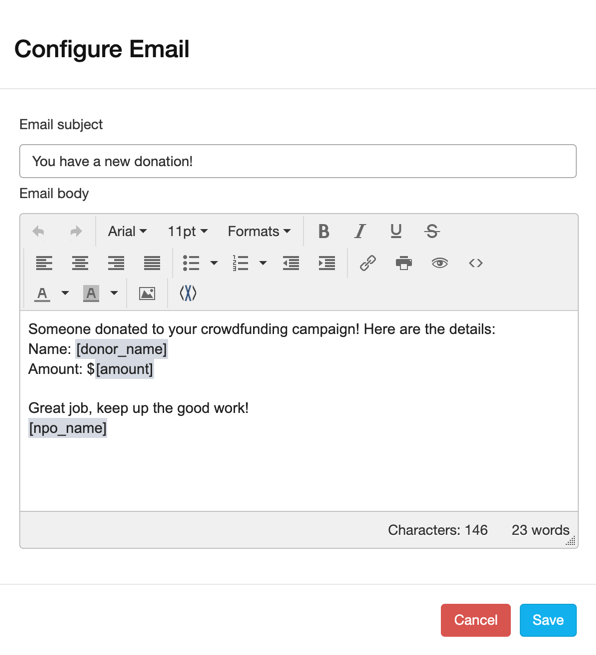
You can also edit the email for when someone volunteers by clicking on Configure Email for the Volunteer option.
