What can be modified on a Recurring Donation?
- Credit Card Number
- Next Bill Date
- Donation Amount
- Number of Payments
- Enabling/Disabling Email or SMS Notifications
For security reasons, GiveSmart Support and Non-Profit Organizations cannot change or modify certain parts of an active Recurring Donation.
What CANNOT be changed:
- Payment Frequency
- Email Address
- Phone Number
If you need to change any of the above, you can cancel the Recurring Donation (see below) and start a new one with the updated information.
Cancel a Recurring Donation
From the left navigation, select Existing Reporting > Recurring Donations.

Use the search filters to locate a recurring donation. Enter the donor's name or Phone Number to return specific results.

Once you've located the recurring donation in question, select the Action menu > Cancel Recurring.

A modal will pop up to confirm the cancellation. Click OK to proceed.

To refund a donation, please follow the procedures as listed in the article: How do I refund a donation?
Modify a Recurring Donation
To modify a Recurring Donation, from the left navigation select Existing Reporting > Recurring Donations.
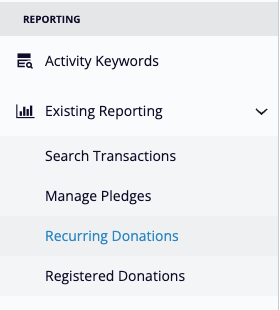
Use the search filters to locate a recurring donation. Enter the donor's name or Phone Number to return specific results.
Otherwise, hit search to return all Active recurring donations. For more Recurring Donations Reporting, click here.

When you have found the correct donor, click on the Action menu on the right-hand side > $ Manage Payments.

Update Credit Card
When you click on Update Credit Card, this will open a form where you can enter new credit card information for the recurring donation.

The credit card update form's URL can be shared with the donor directly so they can update their card information. Otherwise, connect with the donor over the phone and enter their new card information on their behalf.
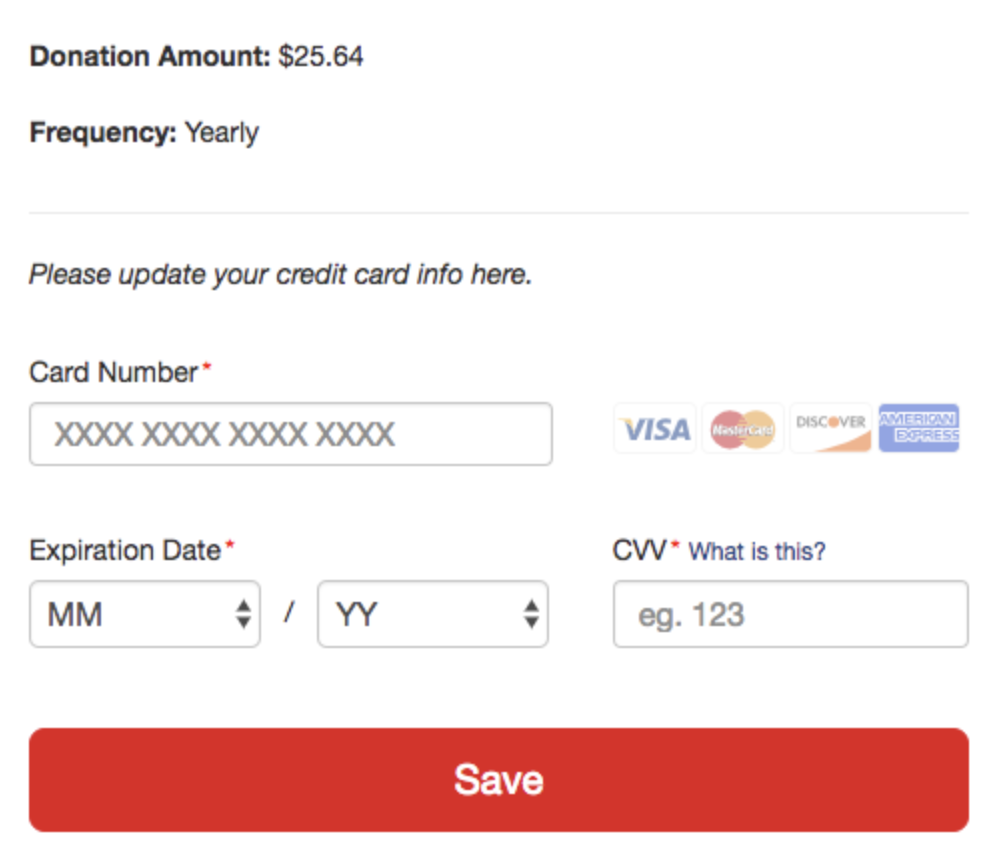
Text to Update
If the donor included a valid mobile number at the time of their initial donation, you can send them a text with a link where they can update their information themselves.
A modal will pop up asking to proceed with the text message. Click OK.

The text message will read:
Your credit card ending in [XXXX] expired. To continue your recurring donation for [Organization Short Name] please update your CC info here [Update Credit Card Link]
Manage Payments
When you click on Manage Payments a window opens allowing you to change several items within the Recurring Donation.

Payment Amount: If you have cultivated your donor into increasing their donation or they have indicated they'd like their amount adjusted, you can change the amount of their recurring donation without needing to cancel the recurring donation.
Number of Payments: Where the donor can choose to donate for a number of months or years, you can change that number here (anywhere from 2 donations to 60), or switch it to No Limit, or ongoing donations.
Next Bill Date: If a donor wishes their donation would be charged on a different date from when they made their donation, you can change it to their preferred date.
Notification: This information is copied in from the Receipts and Notifications section when you design your donation form. If the donor would like a change, such as only receiving texts or emails, not both, you can adjust their notifications here.
Recurring Donation Statuses

- Active: Indicates a Recurring Donation is in good standing.
- Canceled: A recurring donation that has been stopped in its cycle, either by the donor, admin, or the GiveSmart Support team.
- Error: A recurring donation that was not able to be billed at the scheduled recurring time. This can be due to a credit card decline or an expired card.
- Completed: For Recurring Donations set with a Fixed Term or Pay Over Time setting. For more information on the Recurring Payment Types, click here.
For more information about how and when the recurring donation is processed and what messages are sent, read this article.