New GiveSmart Fundraise accounts must have some form of merchant services in place to take donations through GiveSmart Fundraise forms.
If you don't have a merchant account, donations received through your GiveSmart Fundraise subscription are forwarded on to you by check.
All remittance checks are mailed to your remittance address.
Accessing Remittance
To update your remittance address in your account:
- Click on Settings
- Click on Remittance
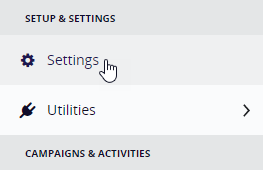 | 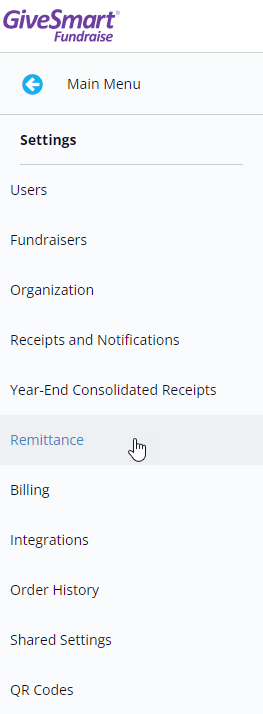 |

Donation periods are monthly. Checks are processed and mailed within 30 days of the period's end and reflect all funds collected on your behalf during the donation period.
For Credit and Debit Collected Donations:
If you don't have a merchant account, remittance checks will come from GiveSmart Fundraise. This includes donations received through debit and credit card donations, such as through the Website Donation form. Checks are sent once a month.
To reconcile the remittance statement with the totals in your account:
- Under Reporting, click Existing Reporting
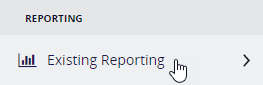
- Then click Search Transactions
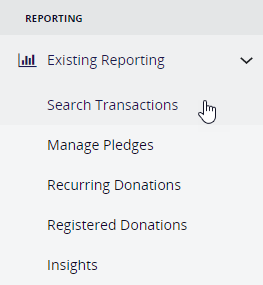
On the Filter page, under Transaction Type, select Credit Card and Collected.
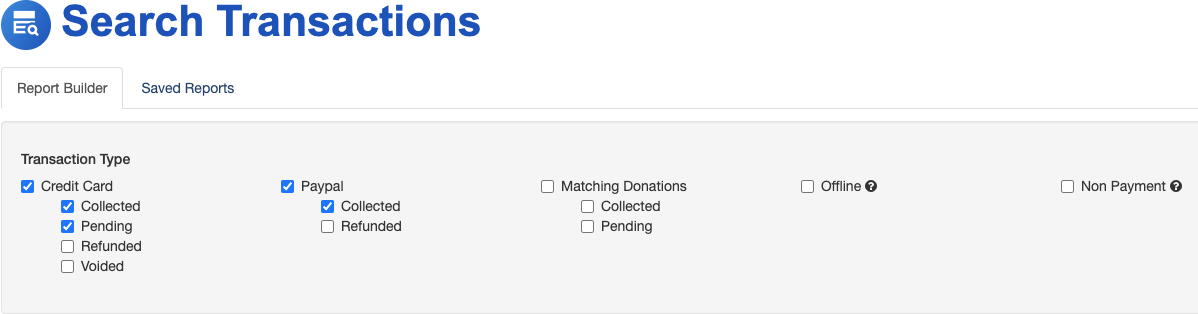
Filter the report further by Date, Campaign, Keyword, etc. and click Search at the bottom of the page.
Review the quick view of the information on the next page and if it looks correct, click Export in the upper right or if not click Edit Search to go back and change your filters.
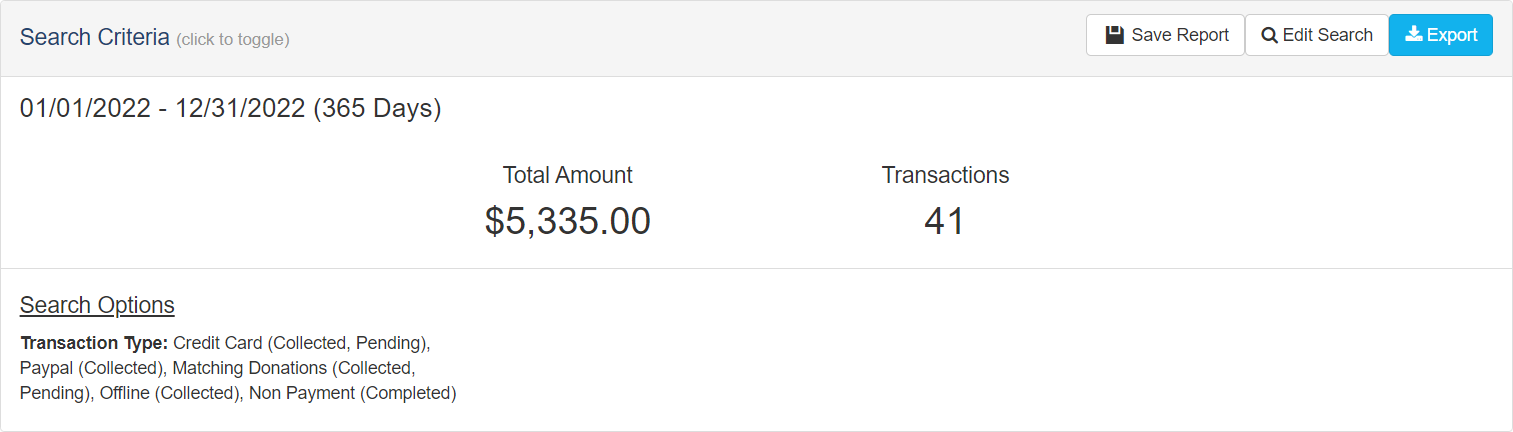
When you click Export you will be presented with the option to choose any or all column fields across all your forms. Select the columns you want to export, organize them and click Download.
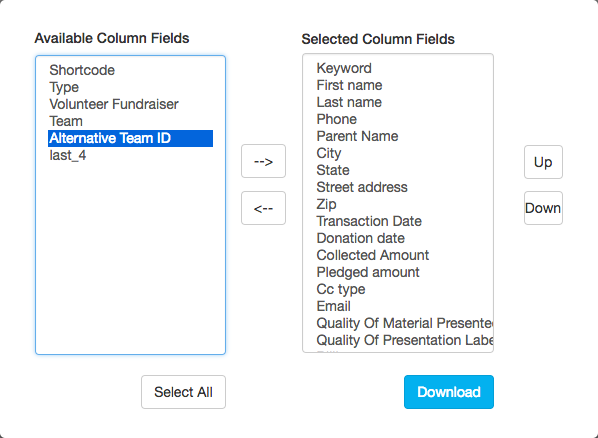
A CSV spreadsheet containing requested donor information will immediately export in your browser.
Open the Excel CSV file >Sort and organize relevant columns > Reconcile remittance for fundraising and crowdfunding donations.