Apple Pay gives your supporters on supported Apple devices the option to pay with Apple Pay. This will give them the convenience of more options to donate how they want: Credit/Debit, PayPal and Apple Pay.

If you have a Card Connect payment processor, then you can just enable Apple Pay in Shared Settings, and you're done! All new activities will have it enabled. If you have a payment form (Donation, Ticket Sales, etc.) created before the introduction of Apple Pay in your account then you can also enable the switch within the form itself.
Account Settings for Apple Pay
To enable (or disable) Apple Pay at the Account level, so that it will be enabled on all newly created forms, go to the account Setup & Settings > Settings > Shared Settings
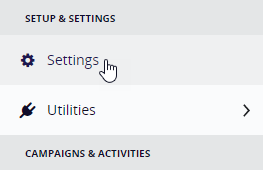 | 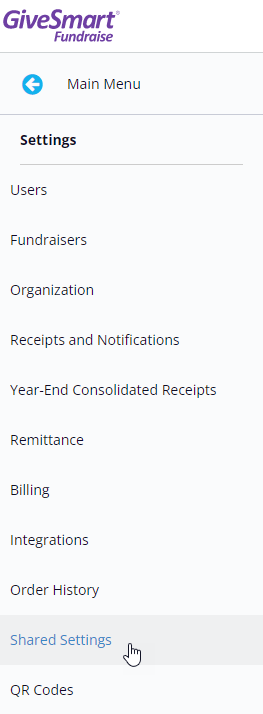 |
Below Background Image, you have the option to Show or Hide the option to Enable Apple Pay as a payment method for all your newly created forms.
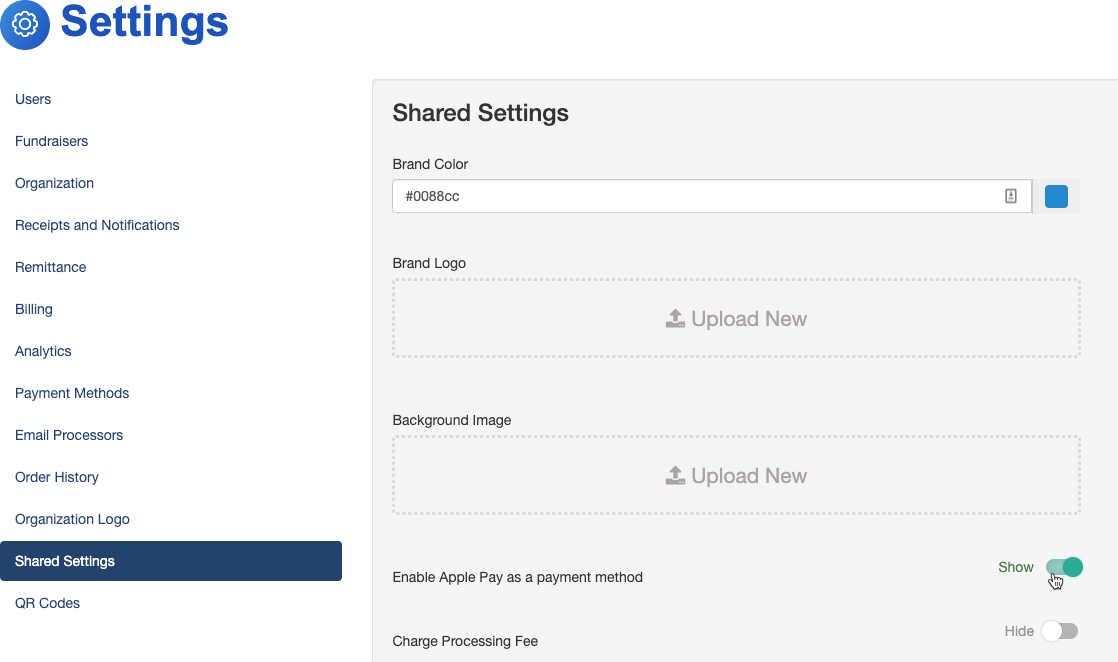
Form Settings for Apple Pay
To enable (or disable) Apple Pay with an Activity, open the Activity, such as a Text to Donate activity.
Click on the Online Forms category on the left and choose the form if you have more than one form.

Open the Payment Information section
Click the switch for Enable Apple Pay as a payment method.
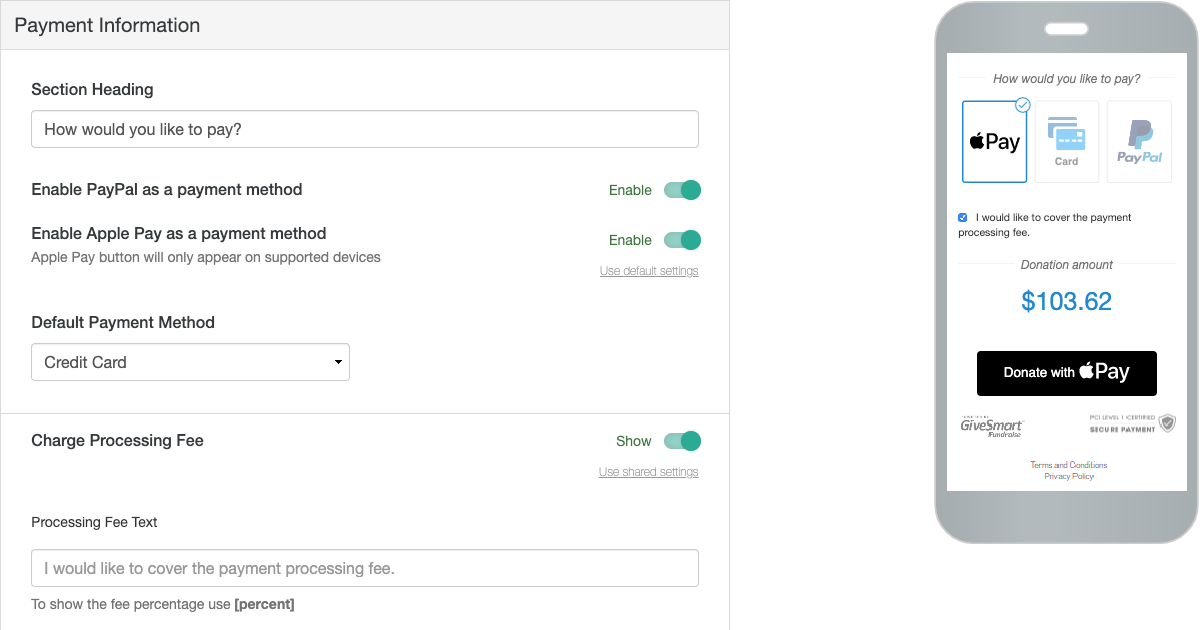
Notes and Restrictions
Apple Pay will only work with accounts that are using Card Connect. If you are using a different payment processor, Apple Pay will not be an option. If you are interested in adding Apple Pay, contact Support to discuss setting up a Merchant Account.
While the preview view in your GiveSmart Fundraise account will show how the Apple Pay will appear on your forms, Apple Pay will only work on Apple devices that are set up with Apple Pay: iPhones, iPads and Mac computers using the Safari browser.
Apple Pay will not work with embedded forms. This is a security function of Apple Pay that does not work with the embed capability.